 |
|
||||
| |
|||||
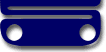 |
|
PC eGuardian Setup Help Firstly, if you get stuck - don't panic! This application comes with free email support, which you can get by clicking here. 1. Installing PC eGuardian Follow the steps below to install your copy of PC eGuardian: Downloading PC eGuardian If for some reason you forgot to download PC eGuardian when you purchased it, you can download it by clicking here. Note, remember to click on the "Save" button when the "File Download" dialog pops up in Internet Explorer, see the screen shot below: 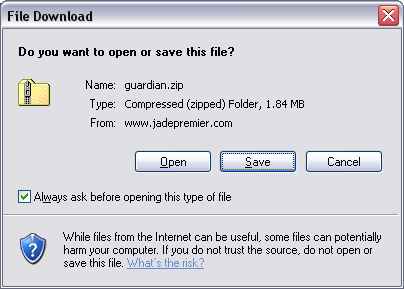 Installing the "Guardian.zip" file Once you have downloaded the "Guardian.Zip" file you will need to install the application. If you are using the Microsoft XP operating system, then all you need to do is double click the "Guardian.zip" file and then you should see the screen below: 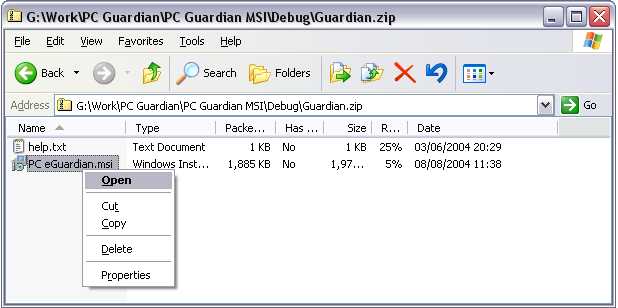 Next, right click the "PC eGuardian.msi" click on then "Open" or "Install" menu (as shown above) and the installation wizard will guide you through the rest of the installation. If you are using any other operating system (eg. Windows 95, 98, ME or NT) then you will need to unzip the file "guardian.zip" file before you can install it. To do this just double click on "guardian.zip" and you should see a screen similiar to the screen below (depending on which version of winzip you have): 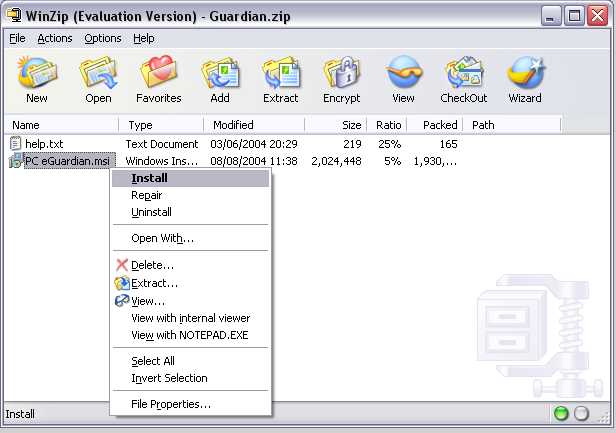 Now select the "PC eGuardian.msi" file and then right click the file and select the "Install" or "Open" option (depending on your version of Winzip) as shown above. The installation wizard will guide you through the rest of the installation. Note, if you haven't updated your computer in a while, you may find that the installation wizard will prompt you to restart your PC after the installation has finished. 2. Uninstalling PC eGuardian PC eGuardian uses the Microsoft Windows Installer service (MSI), which makes removing PC eGuardian very easy. To remove PC eGuardian just follow the steps below: 1) Open the Control Panel, by clicking on the Windows "Start" > "Settings" > "Control Panel" menus (see below) : 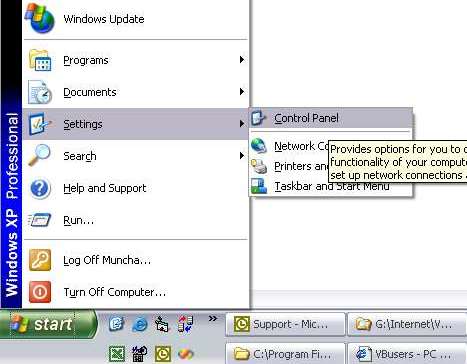 2) Double click on the "Add Remove Programmes" icon: 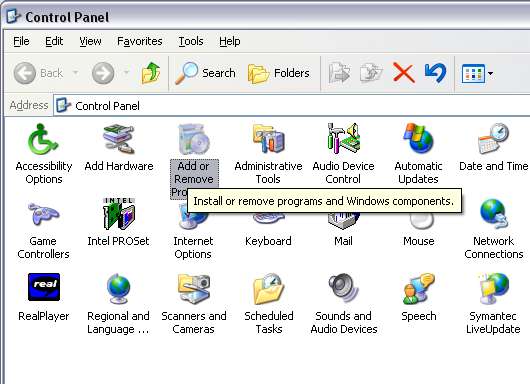 3) Find PC eGuardian in the list of installed applications and then click the remove button: 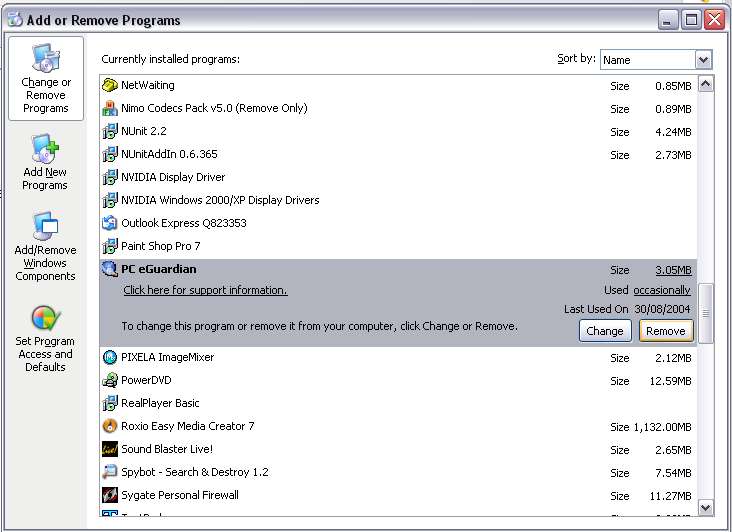 4) Once you have completed the above steps, restart your computer to finish the removal process. 3. Upgrading or Repairing PC eGuardian To upgrade or repair PC eGuardian you must uninstall the existing version then install the new version. To do this you must first carry out Step 2 (Uninstall), before completing Step 1 (Installation). 4. Now read the "Getting Started Section" Copyright www.vbusers.com |